The splash screen is mainly the first screen when the application is opened. It is a permanent screen that is displayed for a period of time and is usually displayed for the first time when the application is launched.
A splash screen is a graphical control element that consists of a window with a picture, a logo. While a game or software is launching, a splash screen may display.
Although the primary goal of the Android splash screens is to create a smooth transition into the program while it’s loading, there’s a limit to how long consumers are willing to wait. As a result, regardless of how impressive your entrance video is, it’s advised that a splash screens animation last no more than 2 or 3 seconds.
effective ways to use splash screens
- Keep the duration under 3 seconds.
- For apps that are likely to be opened multiple times per day, reduce this to 1 second.
- When deciding on a design, go for simple and bold over complex and intricate.
- The same is true for animation; overly complicated sequences will only appear showy and will likely give users the impression that their time is unimportant.
Preview:
<– Splash Screen Example
File: AndroidManifest.xml
–>Set the MainActivity as launcher activity in your AndroidMainifest file
<?xml version="1.0" encoding="utf-8"?>
<manifest xmlns:android="http://schemas.android.com/apk/res/android"
package="com.sagar.splashscreen">
<application
android:allowBackup="true"
android:icon="@mipmap/ic_launcher"
android:label="@string/app_name"
android:roundIcon="@mipmap/ic_launcher_round"
android:supportsRtl="true"
android:theme="@style/Theme.Splashscreen">
<activity android:name=".MainActivity2">
</activity>
<activity android:name=".MainActivity">//set the launcher activity//------------------------------
<intent-filter>
<action android:name="android.intent.action.MAIN" />
<category android:name="android.intent.category.LAUNCHER" />
</intent-filter>
</activity>
<meta-data
android:name="preloaded_fonts"
android:resource="@array/preloaded_fonts" />
</application>
</manifest>
File:MainActivity.kt
–>In MainActivity.kt file set the screen to full screen or hide the action bar and initialize the variable and use a handler to set the timer for the splash screen
package com.sagar.splashscreen
import android.content.Intent
import androidx.appcompat.app.AppCompatActivity
import android.os.Bundle
import android.os.Handler
import android.view.View
import android.view.animation.AnimationUtils
import android.widget.ImageView
import android.widget.TextView
class MainActivity : AppCompatActivity() {
private val SPLASH_SCREEN=3000
override fun onCreate(savedInstanceState: Bundle?) {
super.onCreate(savedInstanceState)
setContentView(R.layout.activity_main)
// Hide the status bar.
window.decorView.systemUiVisibility = View.SYSTEM_UI_FLAG_FULLSCREEN
actionBar?.hide()
val topAnim=AnimationUtils.loadAnimation(this,R.anim.top_animation)
val bottomAnim=AnimationUtils.loadAnimation(this,R.anim.bottom_animation)
val image=findViewById<ImageView>(R.id.imageView)
val logo=findViewById<TextView>(R.id.textView)
val slogan=findViewById<TextView>(R.id.textView2)
image.animation=topAnim
logo.animation=bottomAnim
slogan.animation=bottomAnim
//using handler//
val handler = Handler()
handler.postDelayed(Runnable {
val intent=Intent(this,MainActivity2::class.java)
startActivity(intent)
finish()
}, SPLASH_SCREEN.toLong())
}
}
File: activity_main.xml
–->In activity_main.xml file add the two ImageView and a TextView for displaying a splash screen
<?xml version="1.0" encoding="utf-8"?>
<androidx.constraintlayout.widget.ConstraintLayout xmlns:android="http://schemas.android.com/apk/res/android"
xmlns:app="http://schemas.android.com/apk/res-auto"
xmlns:tools="http://schemas.android.com/tools"
android:layout_width="match_parent"
android:layout_height="match_parent"
android:background="?android:attr/colorFocusedHighlight"
android:scrollbarSize="30sp"
tools:context=".MainActivity">
<ImageView
android:id="@+id/imageView"
android:layout_width="match_parent"
android:layout_height="270dp"
android:layout_marginTop="50dp"
android:src="@drawable/well"
app:layout_constraintEnd_toEndOf="parent"
app:layout_constraintStart_toStartOf="parent"
app:layout_constraintTop_toTopOf="parent" />
<TextView
android:id="@+id/textView"
android:layout_width="0dp"
android:layout_height="wrap_content"
android:layout_marginTop="116dp"
android:fontFamily="@font/bangers"
android:gravity="center_horizontal"
android:text="Join Us Now"
android:textAlignment="center"
android:textSize="70sp"
app:layout_constraintEnd_toEndOf="parent"
app:layout_constraintHorizontal_bias="0.0"
app:layout_constraintStart_toStartOf="parent"
app:layout_constraintTop_toBottomOf="@+id/imageView" />
<TextView
android:id="@+id/textView2"
android:layout_width="wrap_content"
android:layout_height="wrap_content"
android:fontFamily="sans-serif-medium"
android:text="Welcome to Our Community"
android:textSize="20sp"
app:layout_constraintEnd_toEndOf="parent"
app:layout_constraintStart_toStartOf="parent"
app:layout_constraintTop_toBottomOf="@+id/textView" />
</androidx.constraintlayout.widget.ConstraintLayout>
File: MainActivity2.kt
–> In file, MainActivity2.kt keep it as it is
package com.sagar.splashscreen
import androidx.appcompat.app.AppCompatActivity
import android.os.Bundle
class MainActivity2 : AppCompatActivity() {
override fun onCreate(savedInstanceState: Bundle?) {
super.onCreate(savedInstanceState)
setContentView(R.layout.activity_main2)
}
}
File:activity_main2.xml
–->In activity_main2.xml file add an ImageView and a TextView.
<?xml version="1.0" encoding="utf-8"?>
<androidx.constraintlayout.widget.ConstraintLayout xmlns:android="http://schemas.android.com/apk/res/android"
xmlns:app="http://schemas.android.com/apk/res-auto"
xmlns:tools="http://schemas.android.com/tools"
android:layout_width="match_parent"
android:layout_height="match_parent"
tools:context=".MainActivity2">
<ImageView
android:id="@+id/imageView2"
android:layout_width="wrap_content"
android:layout_height="wrap_content"
android:layout_marginTop="16dp"
app:layout_constraintStart_toStartOf="parent"
app:layout_constraintTop_toTopOf="parent"
app:srcCompat="@drawable/andro" />
<TextView
android:id="@+id/textView3"
android:layout_width="wrap_content"
android:layout_height="wrap_content"
android:layout_marginStart="84dp"
android:layout_marginLeft="84dp"
android:layout_marginTop="52dp"
android:text="Developers Dome"
android:textColor="@color/white"
android:textSize="30sp"
app:layout_constraintBottom_toBottomOf="parent"
app:layout_constraintEnd_toEndOf="parent"
app:layout_constraintHorizontal_bias="0.0"
app:layout_constraintStart_toStartOf="@+id/imageView2"
app:layout_constraintTop_toBottomOf="@+id/imageView2"
app:layout_constraintVertical_bias="0.418" />
</androidx.constraintlayout.widget.ConstraintLayout>
Animation:top_animation.xml
–> Add the code given below for animation in res/anim folder
<?xml version="1.0" encoding="utf-8"?>
<set xmlns:android="http://schemas.android.com/apk/res/android">
<translate
android:fromXDelta="0%"
android:fromYDelta="-100%"
android:duration="1000"/>
<alpha
android:fromAlpha="0.1"
android:toAlpha="1.0"
android:duration="1000"/>
</set>
Animation:bottom_animation.xml
–> Add the code given below for animation in res/anim folder
<?xml version="1.0" encoding="utf-8"?>
<set xmlns:android="http://schemas.android.com/apk/res/android">
<translate
android:fromXDelta="0%"
android:fromYDelta="100%"
android:duration="1000"/>
<alpha
android:fromAlpha="0.1"
android:toAlpha="1.0"
android:duration="1000"/>
</set>
- We hope that this guide will assist you in quickly creating a simple Splash-screen Android app. If you have any problems, please post them in the comments section and we will gladly assist you.
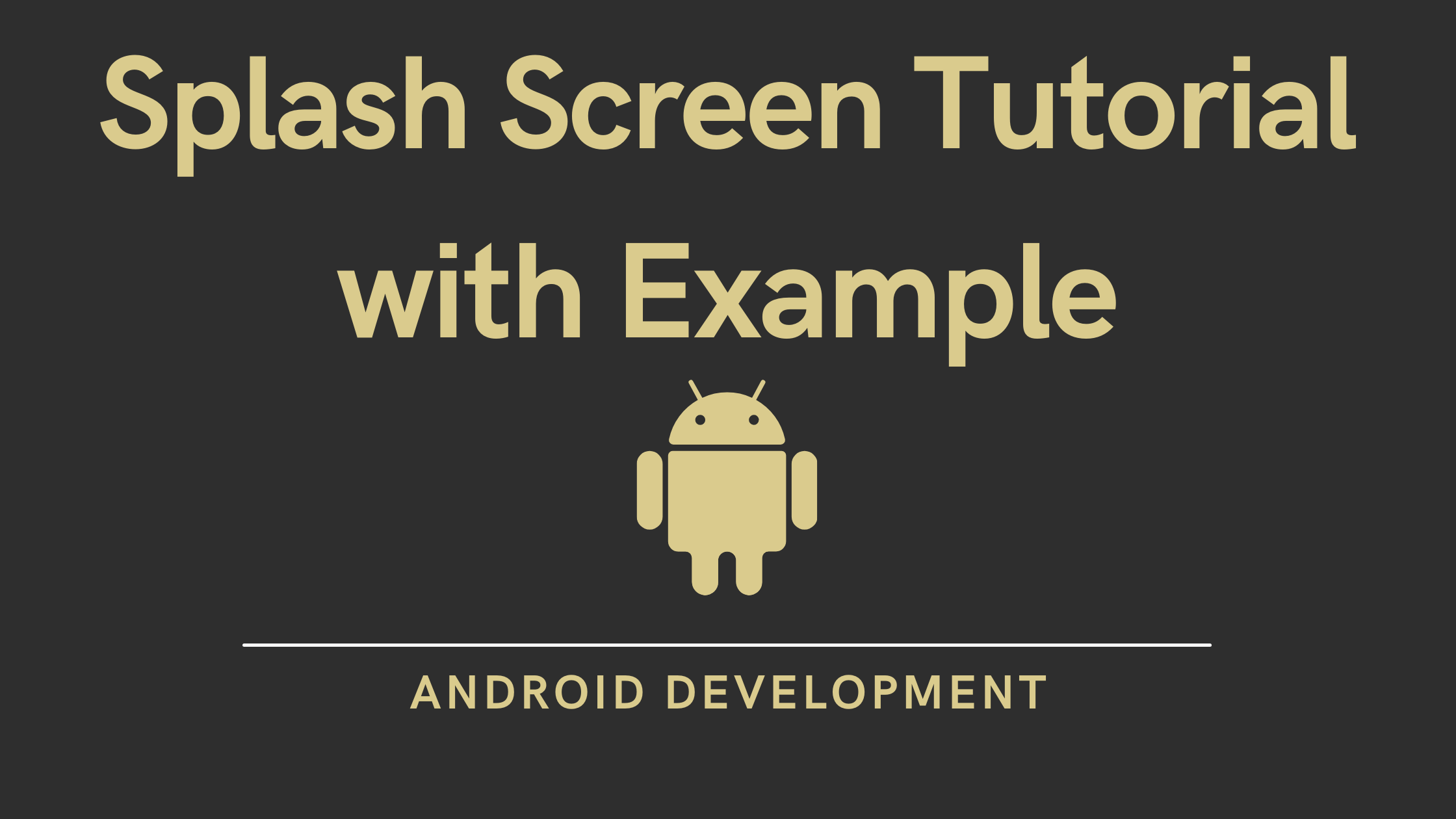



Pingback: How to create a login screens in Android Studio | User Interface