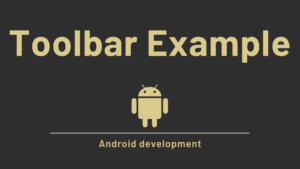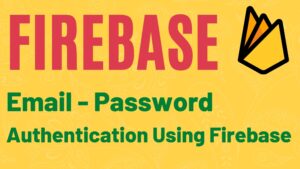A broadcast receiver is an Android component that allows you to send and receive events from your Android system or application. When an event occurs, the Android runtime notifies all registered applications. It’s used for asynchronous inter-process communication and operates similarly to the publish-subscribe design pattern.
In Android, broadcast refers to system-wide events such as when the device boots up, receives a message, receives incoming calls, or goes into airplane mode, among other things. To respond to these system-wide events, broadcast receivers are used. Broadcast Receivers allow us to register for system and application events, and the register receivers are notified when the event occurs.
Output:
Broadcast Receivers are divided into two categories:
- Static Broadcast Receivers: It defined in the manifest file and work even if the app is closed.
- Dynamic Broadcast Receivers: These receivers only function when the app is open or minimised.
The broadcast register can be used for a variety of events. Some of the most important system-wide created intents are as follows:-
| Intent | Description Of Event |
|---|---|
| android.intent.action.BATTERY_LOW : | This indicates a low battery condition on the device. |
| android.intent.action.BOOT_COMPLETED | This is broadcast once after the system has completed booting |
| android.intent.action.CALL | To make a phone call to someone specified in the data |
| android.intent.action.DATE_CHANGED | This indicates that the date has changed |
| android.net.conn.CONNECTIVITY_CHANGE | The mobile network or wifi connection has been altered (or reset) |
| android.intent.ACTION_AIRPLANE_MODE_CHANGED | This indicates the on or off of the airplane mode. |
Broadcast Receiver Example
The sample project below demonstrates how to create a broadcast receiver, register it for a specific event, and use it in the application.
Step 1: Create a New Project in Android Studio.
Step 2: Working with the activity_main.xml file.
<?xml version="1.0" encoding="utf-8"?>
<androidx.constraintlayout.widget.ConstraintLayout xmlns:android="http://schemas.android.com/apk/res/android"
xmlns:app="http://schemas.android.com/apk/res-auto"
xmlns:tools="http://schemas.android.com/tools"
android:layout_width="match_parent"
android:layout_height="match_parent"
tools:context=".MainActivity">
<TextView
android:layout_width="wrap_content"
android:layout_height="wrap_content"
android:text="Developersdome"
android:textSize="30sp"
app:layout_constraintBottom_toBottomOf="parent"
app:layout_constraintLeft_toLeftOf="parent"
app:layout_constraintRight_toRightOf="parent"
app:layout_constraintTop_toTopOf="parent" />
</androidx.constraintlayout.widget.ConstraintLayout>
Step 3: Working with the MainActivity file.
package com.sagar.broadcastreceiver
import android.content.Intent
import android.content.IntentFilter
import android.os.Bundle
import androidx.appcompat.app.AppCompatActivity
class MainActivity : AppCompatActivity() {
lateinit var receiver: AirplaneMode
override fun onCreate(savedInstanceState: Bundle?) {
super.onCreate(savedInstanceState)
setContentView(R.layout.activity_main)
receiver = AirplaneMode()
IntentFilter(Intent.ACTION_AIRPLANE_MODE_CHANGED).also {
registerReceiver(receiver, it)
}
}
override fun onStop() {
super.onStop()
unregisterReceiver(receiver)
}
}
Step 4: Create a new kotlin class
Go to app > java > your package name(in which the MainActicity is present) > right-click > New > Kotlin File/Class and name the files as AirplaneMode. Below is the code of AirplaneMode.kt class.
package com.sagar.broadcastreceiver
import android.content.BroadcastReceiver
import android.content.Context
import android.content.Intent
import android.widget.Toast
class AirplaneMode : BroadcastReceiver() {
// this function will be excecuted when the user changes the status of airplane mode
override fun onReceive(context: Context?, intent: Intent?) {
// if getBooleanExtra contains null value,it will directly return back
val isAirplaneModeEnabled = intent?.getBooleanExtra("state", false) ?: return
if (isAirplaneModeEnabled) {
Toast.makeText(context, "Airplane Mode On", Toast.LENGTH_LONG).show()
} else {
Toast.makeText(context, "Airplane Mode Off", Toast.LENGTH_LONG).show()
}
}
}
Step 5: Add receiver to the AndroidManifest.xml file as shown below.
<?xml version="1.0" encoding="utf-8"?>
<manifest xmlns:android="http://schemas.android.com/apk/res/android"
package="com.sagar.broadcastreceiver">
<application
android:allowBackup="true"
android:icon="@mipmap/ic_launcher"
android:label="@string/app_name"
android:roundIcon="@mipmap/ic_launcher_round"
android:supportsRtl="true"
android:theme="@style/Theme.BroadcastReceiver">
<activity android:name=".MainActivity">
<intent-filter>
<action android:name="android.intent.action.MAIN" />
<category android:name="android.intent.category.LAUNCHER" />
</intent-filter>
</activity>
<receiver android:name=".AirplaneMode"/>
</application>
</manifest>
Run the application now. You will get the output shown in the output section.
- We hope that this guide will assist you in understanding all about the concepts of Broadcast Receiver in Android. We have concentrated on making a basic, meaningful and easy-to -learn guide to the concepts of Broadcast Receiver with suitable examples. Still if you have any problems regarding this, please post them in the comments section, we will be glad to assist you.
You might also like:
Using DiffUtil in Android RecyclerView Example
Android cardView | Android Recyclerview using cardView