In this tutorial, we will learn about the difference between Linear layout and Relative layout.
Linear Layout :
- LinearLayout is a view group responsible for keeping the view horizontal or vertical. This is a layout that allows groups to be arranged horizontally or vertically.
- Linear Layout is the simplest layout, it can arrange elements one after another horizontally or vertically. The following attributes are used to position the control in a linear layout: android: Alignment: Used to position the control horizontally or vertically in the container.
Learn Java Programming & get Certificate

Relative Layout :
- Relative Layout is a view that display nested views in relative position. The position of each view can be relative to the sibling view (for example, on the left or below another view) or relative to the position of the main area of the Relative Layout (example-> bottom, left, or center). .
- Relative layout is a very flexible layout, Android is used to customize the layout layout. This allows us to position our components/views based on the position of relative or sibling components. It’s simple, because we can place components anywhere.
Linear Layout Syntax
<LinearLayout
android:layout_width="match_parent"
android:layout_height="wrap_content"
android:orientation="vertical or Horizontal">
</LinearLayout>
Relative Layout Syntax
<RelativeLayout
android:layout_width="match_parent"
android:layout_height="match_parent">
</RelativeLayout>
Linear Layout Code
<?xml version="1.0" encoding="utf-8"?>
<layout xmlns:android="http://schemas.android.com/apk/res/android"
xmlns:app="http://schemas.android.com/apk/res-auto"
xmlns:tools="http://schemas.android.com/tools">
<LinearLayout
android:layout_width="match_parent"
android:layout_height="wrap_content"
android:layout_marginBottom="20dp"
android:orientation="vertical">
<androidx.cardview.widget.CardView
android:id="@+id/card_View"
android:layout_width="match_parent"
android:layout_height="wrap_content"
android:layout_gravity="center"
android:clickable="true"
android:focusable="true"
app:cardBackgroundColor="@color/teal_700"
app:cardCornerRadius="10dp"
app:cardElevation="10dp">
<LinearLayout
android:id="@+id/list_item_layout"
android:layout_width="match_parent"
android:layout_height="match_parent"
android:orientation="vertical">
<TextView
android:id="@+id/name_text_view"
android:layout_width="wrap_content"
android:layout_height="wrap_content"
android:layout_margin="10dp"
android:fontFamily="serif"
android:textColor="@color/black"
android:textSize="30sp"
tools:text="Sagar Paliwal" />
<TextView
android:id="@+id/email_text_view"
android:layout_width="wrap_content"
android:layout_height="wrap_content"
android:layout_marginTop="23dp"
android:layout_margin="10dp"
android:fontFamily="serif"
android:textColor="@color/black"
android:textSize="24sp"
tools:text="xyz@gmail.com" />
</LinearLayout>
</androidx.cardview.widget.CardView>
</LinearLayout>
</layout>
Preview of Linear Layout

Relative Layout Code
<?xml version="1.0" encoding="utf-8"?>
<RelativeLayout xmlns:android="http://schemas.android.com/apk/res/android"
android:layout_width="fill_parent"
android:layout_height="fill_parent"
android:paddingLeft="16dp"
android:paddingRight="16dp">
<RelativeLayout
android:layout_width="fill_parent"
android:layout_height="fill_parent"
android:layout_alignParentStart="true"
android:layout_alignParentLeft="true"
android:orientation="vertical">
<Button
android:id="@+id/button"
android:layout_width="wrap_content"
android:layout_height="wrap_content"
android:layout_alignParentBottom="true"
android:text="DEMO 1" />
<Button
android:id="@+id/button2"
android:layout_width="wrap_content"
android:layout_height="wrap_content"
android:text="DEMO 2" />
</RelativeLayout>
</RelativeLayout>
Preview of Relative Layout

- We hope that this guide will assist you in quickly demonstrate about difference between Linear layout and Relative layout . If you have any problems, please post them in the comments section and we will gladly assist you.
Android RecyclerView in Kotlin with Example

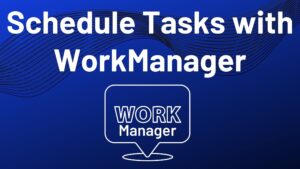
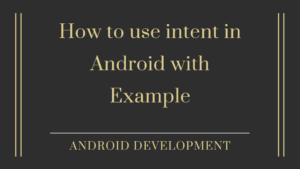
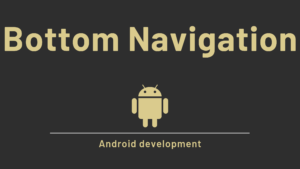
Pingback: Navigation Drawer Layout Tutorial | Toolbar tutorial - Developers Dome
Pingback: Android Table Layout Example in kotlin - Developers Dome