In this article, we will learn about Authentication- integrating Email authentication in Android application using firebase. If you want to integrate Email and password authentication into your Android app, you’ve come to the right place.
We’ll use the Email and Password SignIn method to implement the Firebase Authentication Android service provided by Firebase. Authentication with Firebase Backend services is provided to Android developers in order to authenticate users in their apps.
The technology used to set up service-access permissions is called Firebase authentication. It accomplishes this by utilizing Google’s Firebase APIs and Firebase console to create and manage valid user accounts. You’ll learn how to use Firebase authentication in an Android application in this tutorial.
Output:
If you don’t know what is firebase and its services then please refer to What is Firebase | All about Firebase.
Google SignIn Using Firebase in Android | Authentication
Step by step explanation:
Step 1: Go to the Main Menu and select “Tools” and after that select “Firebase”.

Step 2: Select Authentication as shown in the below figure.

Step 3: Select the option- “Authentication using custom authentication system Kotlin”.

Step 4: Connect your app to firebase: First.
- After that Add the Firebase Authentication SDK to your app as shown in figure given below:

Step 5: Go to Firebase console: Enable Email/Password Authentication as shown below:

Step 6: Enable it, Click save button as shown below.

dependency required in Google Signin
Step 8: Add this to your file build.gradle(Module:app):
| //Firebase implementation platform(‘com.google.firebase:firebase-bom:28.4.0’) implementation ‘com.google.firebase:firebase-auth-ktx’ implementation ‘com.google.android.gms:play-services-auth:19.2.0’ |
Plugin required in Google Signin
Add this to your file build.gradle(Module:app):
| id ‘com.google.gms.google-services’ |
Add dependencies in build.gradle(Project:app)
| classpath ‘com.google.gms:google-services:4.3.10’ |
Finally, your build.gradle(Module:app) file code look like this:
plugins {
id 'com.android.application'
id 'kotlin-android'
id 'com.google.gms.google-services'
}
android {
compileSdkVersion 30
buildToolsVersion "30.0.3"
defaultConfig {
applicationId "com.sagar.emailauthentication"
minSdkVersion 16
targetSdkVersion 30
versionCode 1
versionName "1.0"
testInstrumentationRunner "androidx.test.runner.AndroidJUnitRunner"
}
buildTypes {
release {
minifyEnabled false
proguardFiles getDefaultProguardFile('proguard-android-optimize.txt'), 'proguard-rules.pro'
}
}
compileOptions {
sourceCompatibility JavaVersion.VERSION_1_8
targetCompatibility JavaVersion.VERSION_1_8
}
kotlinOptions {
jvmTarget = '1.8'
}
}
dependencies {
implementation "org.jetbrains.kotlin:kotlin-stdlib:$kotlin_version"
implementation 'androidx.core:core-ktx:1.6.0'
implementation 'androidx.appcompat:appcompat:1.3.1'
implementation 'com.google.android.material:material:1.4.0'
implementation 'androidx.constraintlayout:constraintlayout:2.1.0'
testImplementation 'junit:junit:4.+'
androidTestImplementation 'androidx.test.ext:junit:1.1.3'
androidTestImplementation 'androidx.test.espresso:espresso-core:3.4.0'
//Firebase
implementation platform('com.google.firebase:firebase-bom:28.4.0')
implementation 'com.google.firebase:firebase-auth-ktx'
implementation 'com.google.android.gms:play-services-auth:19.2.0'
}
and build.gradle(Project:app) code look like this:
// Top-level build file where you can add configuration options common to all sub-projects/modules.
buildscript {
ext.kotlin_version = "1.5.10"
repositories {
google()
mavenCentral()
}
dependencies {
classpath "com.android.tools.build:gradle:4.2.2"
classpath "org.jetbrains.kotlin:kotlin-gradle-plugin:$kotlin_version"
classpath 'com.google.gms:google-services:4.3.10'
// NOTE: Do not place your application dependencies here; they belong
// in the individual module build.gradle files
}
}
allprojects {
repositories {
google()
mavenCentral()
jcenter() // Warning: this repository is going to shut down soon
}
}
task clean(type: Delete) {
delete rootProject.buildDir
}
Step 9: Your AndroidManifest.xml file is look like:
<?xml version="1.0" encoding="utf-8"?>
<manifest xmlns:android="http://schemas.android.com/apk/res/android"
package="com.sagar.emailauthentication">
<application
android:allowBackup="true"
android:icon="@mipmap/ic_launcher"
android:label="@string/app_name"
android:roundIcon="@mipmap/ic_launcher_round"
android:supportsRtl="true"
android:theme="@style/Theme.EmailAuthentication">
<activity android:name=".LoginActivity"></activity>
<activity android:name=".RegisterActivity">
<intent-filter>
<action android:name="android.intent.action.MAIN" />
<category android:name="android.intent.category.LAUNCHER" />
</intent-filter>
</activity>
<activity android:name=".MainActivity">
</activity>
</application>
</manifest>
Step 10: Create a new activity(Empty Activity ), name it RegisterActivity, and add the code given below:
import android.content.Intent
import android.os.Bundle
import android.text.TextUtils
import android.view.Window
import android.view.WindowManager
import android.widget.Button
import android.widget.TextView
import android.widget.Toast
import androidx.appcompat.app.AppCompatActivity
import com.google.android.material.textfield.TextInputEditText
import com.google.firebase.auth.FirebaseAuth
class RegisterActivity : AppCompatActivity() {
var etRegEmail: TextInputEditText? = null
var etRegPassword: TextInputEditText? = null
var tvLoginHere: TextView? = null
var btnRegister: Button? = null
var mAuth: FirebaseAuth? = null
override fun onCreate(savedInstanceState: Bundle?) {
super.onCreate(savedInstanceState)
requestWindowFeature(Window.FEATURE_NO_TITLE);
this.getWindow().setFlags(WindowManager.LayoutParams.FLAG_FULLSCREEN, WindowManager.LayoutParams.FLAG_FULLSCREEN);
setContentView(R.layout.activity_register)
etRegEmail = findViewById(R.id.etRegEmail)
etRegPassword = findViewById(R.id.etRegPass)
tvLoginHere = findViewById(R.id.tvLoginHere)
btnRegister = findViewById(R.id.btnRegister)
mAuth = FirebaseAuth.getInstance()
findViewById<Button>(R.id.btnRegister).setOnClickListener { createUser() }
findViewById<TextView>(R.id.tvLoginHere).setOnClickListener {
startActivity(
Intent(
this@RegisterActivity,
LoginActivity::class.java
)
)
}
}
private fun createUser() {
val email = etRegEmail!!.text.toString()
val password = etRegPassword!!.text.toString()
if (TextUtils.isEmpty(email)) {
etRegEmail!!.error = "Email cannot be empty"
etRegEmail!!.requestFocus()
} else if (TextUtils.isEmpty(password)) {
etRegPassword!!.error = "Password cannot be empty"
etRegPassword!!.requestFocus()
} else {
mAuth!!.createUserWithEmailAndPassword(email, password).addOnCompleteListener { task ->
if (task.isSuccessful) {
Toast.makeText(
this@RegisterActivity,
"User registered successfully",
Toast.LENGTH_SHORT
).show()
startActivity(Intent(this@RegisterActivity, MainActivity::class.java))
} else {
Toast.makeText(
this@RegisterActivity,
"Registration Error: " + task.exception?.message,
Toast.LENGTH_SHORT
).show()
}
}
}
}
}
Step 11: Design a layout for activity_register.xml, add the code given below:
<?xml version="1.0" encoding="utf-8"?>
<LinearLayout xmlns:android="http://schemas.android.com/apk/res/android"
xmlns:tools="http://schemas.android.com/tools"
android:layout_width="match_parent"
android:layout_height="match_parent"
android:orientation="vertical"
android:padding="24dp"
tools:context=".RegisterActivity">
<LinearLayout
android:layout_width="match_parent"
android:layout_height="match_parent"
android:orientation="vertical"
android:layout_gravity="center"
android:layout_marginTop="25dp">
<TextView
android:layout_width="match_parent"
android:layout_height="wrap_content"
android:text="Register"
android:textSize="30sp"
android:textStyle="bold"
android:textColor="@color/teal_700"
android:gravity="center_horizontal"
android:layout_marginVertical="16dp"/>
<com.google.android.material.textfield.TextInputLayout
android:layout_width="match_parent"
style="@style/Widget.MaterialComponents.TextInputLayout.OutlinedBox"
android:layout_height="wrap_content">
<com.google.android.material.textfield.TextInputEditText
android:id="@+id/etRegEmail"
android:layout_width="match_parent"
android:layout_height="wrap_content"
android:hint="Email"
android:inputType="textEmailAddress"/>
</com.google.android.material.textfield.TextInputLayout>
<com.google.android.material.textfield.TextInputLayout
android:layout_width="match_parent"
style="@style/Widget.MaterialComponents.TextInputLayout.OutlinedBox"
android:layout_height="wrap_content"
android:layout_marginTop="12dp">
<com.google.android.material.textfield.TextInputEditText
android:id="@+id/etRegPass"
android:layout_width="match_parent"
android:layout_height="wrap_content"
android:hint="Password"
android:inputType="textPassword"/>
</com.google.android.material.textfield.TextInputLayout>
<com.google.android.material.button.MaterialButton
android:id="@+id/btnRegister"
android:layout_width="match_parent"
android:layout_height="wrap_content"
android:layout_marginTop="24dp"
android:text="Register"/>
<LinearLayout
android:layout_width="match_parent"
android:layout_height="wrap_content"
android:layout_marginTop="15dp"
android:gravity="center"
android:orientation="horizontal">
<TextView
android:layout_width="wrap_content"
android:layout_height="wrap_content"
android:text="Already registered"
android:textSize="16sp"/>
<TextView
android:id="@+id/tvLoginHere"
android:layout_width="wrap_content"
android:layout_height="wrap_content"
android:layout_marginLeft="8dp"
android:text="Login here"
android:textColor="@color/teal_700"
android:textStyle="bold"
android:textSize="20sp"/>
</LinearLayout>
</LinearLayout>
</LinearLayout>
Step 12: Create another activity(Empty Activity), name it LoginActivity, and add the code given below:
import android.content.Intent
import android.os.Bundle
import android.text.TextUtils
import android.view.Window
import android.view.WindowManager
import android.widget.Button
import android.widget.TextView
import android.widget.Toast
import androidx.appcompat.app.AppCompatActivity
import com.google.android.material.textfield.TextInputEditText
import com.google.firebase.auth.FirebaseAuth
class LoginActivity : AppCompatActivity() {
var etLoginEmail: TextInputEditText? = null
var etLoginPassword: TextInputEditText? = null
var tvRegisterHere: TextView? = null
var btnLogin: Button? = null
var mAuth: FirebaseAuth? = null
override fun onCreate(savedInstanceState: Bundle?) {
super.onCreate(savedInstanceState)
requestWindowFeature(Window.FEATURE_NO_TITLE);
this.getWindow().setFlags(WindowManager.LayoutParams.FLAG_FULLSCREEN, WindowManager.LayoutParams.FLAG_FULLSCREEN);
setContentView(R.layout.activity_login)
etLoginEmail = findViewById(R.id.etLoginEmail)
etLoginPassword = findViewById(R.id.etLoginPass)
tvRegisterHere = findViewById(R.id.tvRegisterHere)
btnLogin = findViewById(R.id.btnLogin)
mAuth = FirebaseAuth.getInstance()
findViewById<Button>(R.id.btnLogin).setOnClickListener { loginUser() }
findViewById<TextView>(R.id.tvRegisterHere).setOnClickListener {
startActivity(
Intent(
this@LoginActivity,
RegisterActivity::class.java
)
)
}
}
private fun loginUser() {
val email = etLoginEmail!!.text.toString()
val password = etLoginPassword!!.text.toString()
if (TextUtils.isEmpty(email)) {
etLoginEmail!!.error = "Email cannot be empty"
etLoginEmail!!.requestFocus()
} else if (TextUtils.isEmpty(password)) {
etLoginPassword!!.error = "Password cannot be empty"
etLoginPassword!!.requestFocus()
} else {
mAuth!!.signInWithEmailAndPassword(email, password).addOnCompleteListener { task ->
if (task.isSuccessful) {
Toast.makeText(
this@LoginActivity,
"User logged in successfully",
Toast.LENGTH_SHORT
).show()
startActivity(Intent(this@LoginActivity, MainActivity::class.java))
} else {
Toast.makeText(
this@LoginActivity,
"Log in Error: " + task.exception?.message,
Toast.LENGTH_SHORT
).show()
}
}
}
}
}
Step 13: Design a layout for activity_login.xml, add the code given below:
<?xml version="1.0" encoding="utf-8"?>
<LinearLayout xmlns:android="http://schemas.android.com/apk/res/android"
xmlns:tools="http://schemas.android.com/tools"
android:layout_width="match_parent"
android:layout_height="match_parent"
android:orientation="vertical"
android:padding="24dp"
tools:context=".LoginActivity">
<LinearLayout
android:layout_width="match_parent"
android:layout_height="match_parent"
android:layout_gravity="center"
android:layout_marginTop="25dp"
android:orientation="vertical">
<TextView
android:layout_width="match_parent"
android:layout_height="wrap_content"
android:layout_marginVertical="16dp"
android:gravity="center_horizontal"
android:text="Login"
android:textColor="@color/teal_700"
android:textSize="30sp"
android:textStyle="bold" />
<com.google.android.material.textfield.TextInputLayout
style="@style/Widget.MaterialComponents.TextInputLayout.OutlinedBox"
android:layout_width="match_parent"
android:layout_height="wrap_content">
<com.google.android.material.textfield.TextInputEditText
android:id="@+id/etLoginEmail"
android:layout_width="match_parent"
android:layout_height="wrap_content"
android:hint="Email"
android:inputType="textEmailAddress" />
</com.google.android.material.textfield.TextInputLayout>
<com.google.android.material.textfield.TextInputLayout
style="@style/Widget.MaterialComponents.TextInputLayout.OutlinedBox"
android:layout_width="match_parent"
android:layout_height="wrap_content"
android:layout_marginTop="12dp">
<com.google.android.material.textfield.TextInputEditText
android:id="@+id/etLoginPass"
android:layout_width="match_parent"
android:layout_height="wrap_content"
android:hint="Password"
android:inputType="textPassword" />
</com.google.android.material.textfield.TextInputLayout>
<com.google.android.material.button.MaterialButton
android:id="@+id/btnLogin"
android:layout_width="match_parent"
android:layout_height="wrap_content"
android:layout_marginTop="24dp"
android:text="Login" />
<LinearLayout
android:layout_width="match_parent"
android:layout_height="wrap_content"
android:layout_marginTop="15dp"
android:gravity="center"
android:orientation="horizontal">
<TextView
android:layout_width="wrap_content"
android:layout_height="wrap_content"
android:text="Not registered yet"
android:textSize="16sp" />
<TextView
android:id="@+id/tvRegisterHere"
android:layout_width="wrap_content"
android:layout_height="wrap_content"
android:layout_marginLeft="8dp"
android:text="Register here"
android:textColor="@color/teal_700"
android:textSize="20sp"
android:textStyle="bold" />
</LinearLayout>
</LinearLayout>
</LinearLayout>
Step 14: In MainActivity.kt file add the code given below:
import android.content.Intent
import android.os.Bundle
import android.view.Window
import android.view.WindowManager
import android.widget.Button
import androidx.appcompat.app.AppCompatActivity
import com.google.firebase.auth.FirebaseAuth
class MainActivity : AppCompatActivity() {
var btnLogOut: Button? = null
var mAuth: FirebaseAuth? = null
override fun onCreate(savedInstanceState: Bundle?) {
super.onCreate(savedInstanceState)
requestWindowFeature(Window.FEATURE_NO_TITLE);
this.getWindow().setFlags(WindowManager.LayoutParams.FLAG_FULLSCREEN,WindowManager.LayoutParams.FLAG_FULLSCREEN);
setContentView(R.layout.activity_main)
btnLogOut = findViewById(R.id.btnLogout)
mAuth = FirebaseAuth.getInstance()
findViewById<Button>(R.id.btnLogout).setOnClickListener { view ->
mAuth!!.signOut()
startActivity(Intent(this@MainActivity, LoginActivity::class.java))
}
}
override fun onStart() {
super.onStart()
val user = mAuth!!.currentUser
if (user == null) {
startActivity(Intent(this@MainActivity, LoginActivity::class.java))
}
}
}
Step 15: In activity_main.xml add the code given below:
<?xml version="1.0" encoding="utf-8"?>
<androidx.constraintlayout.widget.ConstraintLayout xmlns:android="http://schemas.android.com/apk/res/android"
xmlns:app="http://schemas.android.com/apk/res-auto"
xmlns:tools="http://schemas.android.com/tools"
android:layout_width="match_parent"
android:layout_height="match_parent"
tools:context=".MainActivity">
<TextView
android:id="@+id/textView"
android:layout_width="wrap_content"
android:layout_height="wrap_content"
android:gravity="center_horizontal"
android:text="Congratulation- You Successfully Created Email Authentication "
android:textAlignment="center"
android:textSize="25sp"
android:textStyle="bold"
app:layout_constraintBottom_toBottomOf="parent"
app:layout_constraintEnd_toEndOf="parent"
app:layout_constraintHorizontal_bias="0.0"
app:layout_constraintStart_toStartOf="parent"
app:layout_constraintTop_toTopOf="parent"
app:layout_constraintVertical_bias="0.241" />
<Button
android:id="@+id/btnLogout"
android:layout_width="wrap_content"
android:layout_height="wrap_content"
android:layout_marginBottom="136dp"
android:text="Logout"
app:layout_constraintBottom_toBottomOf="parent"
app:layout_constraintEnd_toEndOf="parent"
app:layout_constraintHorizontal_bias="0.498"
app:layout_constraintStart_toStartOf="parent" />
</androidx.constraintlayout.widget.ConstraintLayout>
Run the application now. You will get the output shown in the output section.
For video reference:
email authentication firebase, email authentication firebase
email authentication, email authentication, email authentication.
Source Code:
We’ve completed the development of Email Authentication using Firebase in the Android application. You can get the Source code from the given below button.
- We hope that this guide will assist you in understanding all about the concepts of Email authentication using firebase in android application. We have concentrated on making a basic, meaningful and easy-to -learn guide to the concepts of Email authentication using firebase with suitable examples. Still if you have any problems regarding this, please post them in the comments section, we will be glad to assist you.
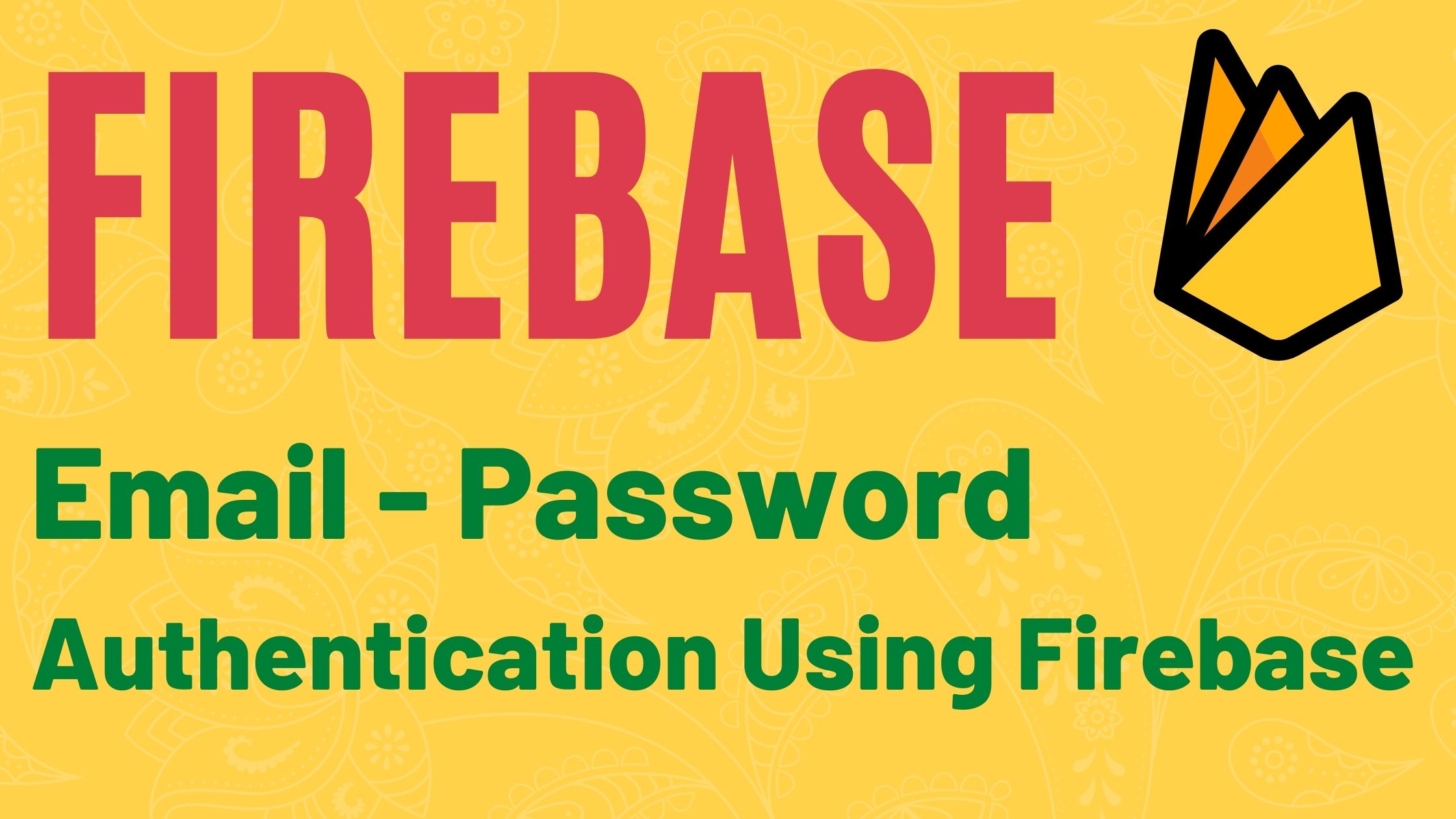
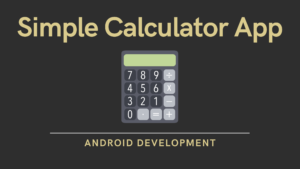

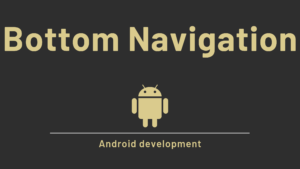
Pingback: Transparent Activity in Android studio - Developers Dome