Android ListView is a ViewGroup that displays a list of things in multi rows and includes an adapter that inserts the items into the list automatically. The adapter’s primary function is to retrieve data from an array or database and insert each item into a list for the desired outcome.
ListView and GridView are subclasses of AdapterView, and they can be filled by binding them to an Adapter that obtains data from an external source and builds a View for each data input.
Listview in Android is commonly used to display a large amount of data, manually creating list items for the entire dataset is not practicable. Therefore, Android provides us with specific adapter classes that we can use to transfer data from the dataset to the ListView.
| Attribute | Description |
|---|---|
| android: divider | It specifies a color or a drawable to distinguish list items. |
| android: footerDividersEnabled | The ListView will not draw the divider before each footer view if this property is set to false. |
| android: headerDividersEnabled | The ListView will not draw the divider before each header view if this property is set to false. |
Contents
Using Adapter in Listview
An adapter acts as a link between UI components and the data source, allowing data to be filled into the UI component. The adapter holds the data and sends it to the adapter view, which can then take the data from the adapter view and display it in various views such as a spinner, list view, grid view, and so on. The adapter retrieves items from a data source, such as an array, and converts each item into a view, which it then inserts into the ListView.
Preview: ListView in Android
<– ListView Example
How to add ListView in Android Application
- Click on File, then New -> New Project.
- Choose “Empty Activity” for the project.
- Select language as Kotlin.
- Select the minimum SDK as per your requirement.
File:activity_main.xml
–> Add the given below code to your file activity_main.xml.
<?xml version="1.0" encoding="utf-8"?>
<androidx.constraintlayout.widget.ConstraintLayout xmlns:android="http://schemas.android.com/apk/res/android"
xmlns:app="http://schemas.android.com/apk/res-auto"
xmlns:tools="http://schemas.android.com/tools"
android:layout_width="match_parent"
android:layout_height="match_parent"
tools:context=".MainActivity">
<ListView
android:id="@+id/listView"
android:layout_width="0dp"
android:layout_height="0dp"
app:layout_constraintBottom_toBottomOf="parent"
app:layout_constraintEnd_toEndOf="parent"
app:layout_constraintStart_toStartOf="parent"
app:layout_constraintTop_toTopOf="parent" />
</androidx.constraintlayout.widget.ConstraintLayout>
File: string.xml
–> Add the given below code to your file string.xml
<resources>
<string name="app_name">list_view</string>
<string-array name="Name">
<item>C</item>
<item>C++</item>
<item>Java</item>
<item>Developers</item>
<item>Kotlin</item>
<item>Android</item>
<item>Blockchain</item>
<item>Python</item>
<item>Java Script</item>
<item>Php</item>
<item>CSS</item>
<item>DSA</item>
<item>TypeScript</item>
<item>Sagar Paliwal</item>
<item>Java</item>
<item>Dome</item>
<item>Kotlin</item>
<item>Android</item>
<item>css</item>
<item>Python</item>
<item>Java Script</item>
<item>Php</item>
<item>Blockchain</item>
<item>DSA</item>
<item>TypeScript</item>
<item>Sagar Paliwal</item>
<item>Dome</item>
<item>Kotlin</item>
<item>Android</item>
<item>css</item>
<item>Python</item>
<item>Java Script</item>
<item>Php</item>
<item>Blockchain</item>
</string-array>
</resources>
File: MainActivity.kt
Let’s design the application’s backend in this section in file MainActivity.kt.
–> Add the given below code to your file MainActivity.k.
package com.example.list_view
import androidx.appcompat.app.AppCompatActivity
import android.os.Bundle
import android.view.Window
import android.view.WindowManager
import android.widget.*
class MainActivity : AppCompatActivity() {
override fun onCreate(savedInstanceState: Bundle?) {
super.onCreate(savedInstanceState)
setContentView(R.layout.activity_main)
val language = resources.getStringArray(R.array.Name)
val arrayAdapter = ArrayAdapter<String>(this, android.R.layout.simple_list_item_1, language)
findViewById<ListView>(R.id.listView).adapter = arrayAdapter
findViewById<ListView>(R.id.listView).onItemClickListener =
AdapterView.OnItemClickListener { adapterView, view, position, id ->
val selected = adapterView.getItemAtPosition(position) as String
val itemIdPos = adapterView.getItemIdAtPosition(position)
Toast.makeText(
applicationContext,
"$selected its position $itemIdPos",
Toast.LENGTH_LONG
).show()
}
}
}

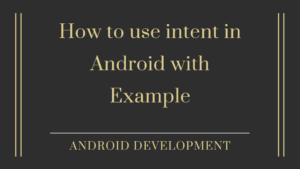


Pingback: Material Dialogs in Android with Example - Developers Dome
Pingback: Search View in Android Example | Android development -
Pingback: Multiplication Table App Tutorial in Android - Developers Dome