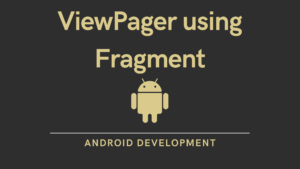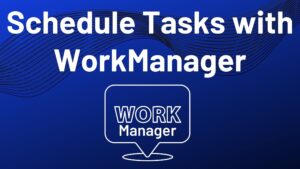In this article, we will learn about Cloud Firestore and Authentication- integrating Google SignIn and Cloud firebase in Android Application using firebase . If you want to build a chat app in android using firebase, you’ve come to the right place.
We will use Firebase to create an application for a real-time chat in this tutorial. In building a messaging or Chat application. A service that acts as a backend provider can be defined as Firebase. We can also say that this is a Web service that gives us the possibility of saving and recovering our data from Google’s web service in a cloud-based infrastructure. We don’t have to keep our servers and write code for the server. It offers many features such as data storage, authentication, analysis, notification, hosting, crashalytics, etc. Up to the most part, it is available.
If you don’t know what is firebase then please refer to What is Firebase | All about Firebase
Output:
Two core features, i.e., Cloud Firestore, and Authentication, are used in this tutorial. We will save our chat messages in cloud firestore, which are retrieved from all apps. we provide the user with log-in,sign-up, and logout features using Firebase Authentication.
Prerequisites
To be able to follow this step-by-step Android chat app tutorial, you’ll need the following:
- The latest version of Android Studio
- A Firebase account
Example:
Step 1: Create a new Android Studio Project (Empty Activity).
Step 2: Go to Firebase Console– Create a Project.

Enter a name for your project and then click.

Disable Google Analytics. We’re not going to need it.

Click on Create Project and wait till it’s done. Then click on Continue.

Connect your Android Studio Project to Firebase project: Select Android as shown below.

Add the required details and SHA key.
To generate SHA key : Go to the Android Studio Project and press ctrl 2 times and Run Anything pop up in this pop-up type – signingReport and Enter.

Step 3: Enable google authentication: If you don’t know how to enable Google SignIn Authentication then please refer to Google SignIn Using Firebase in Android | Authentication.
Step 4: Create a Cloud Firestore.
On the sidebar by the left, click on Firestore Database.

On the page that shows up, click the create database button.

Select your preferred location( Select the nearby location ) and click next.

Next, choose to use the database in test mode and click on the Enable button and wait for the process to complete.

This will create an empty database , as shown below:

Step 5: Add the required dependency:
dependencies { implementation “androidx.appcompat:appcompat:$rootProject.appCompatVersion” //coroutines implementation “org.jetbrains.kotlin:kotlin-stdlib-jdk7:$kotlin_version” api “org.jetbrains.kotlinx:kotlinx-coroutines-core:$rootProject.coroutines” api “org.jetbrains.kotlinx:kotlinx-coroutines-android:$rootProject.coroutines” // UI implementation “androidx.constraintlayout:constraintlayout:$rootProject.constraintLayoutVersion” implementation “com.google.android.material:material:$rootProject.materialVersion” /* coroutines support for firebase operations */ implementation ‘org.jetbrains.kotlinx:kotlinx-coroutines-play-services:1.1.1 implementation ‘com.android.support:multidex:1.0.3’ // Import the BoM for the Firebase platform implementation platform(‘com.google.firebase:firebase-bom:26.1.0’) implementation ‘com.google.firebase:firebase-firestore’ implementation ‘com.google.firebase:firebase-auth-ktx’ implementation ‘com.firebaseui:firebase-ui-firestore:7.1.1’ implementation ‘com.google.android.gms:play-services-auth:19.2.0’ // Glide for Image Loading implementation ‘com.github.bumptech.glide:glide:4.12.0’ kapt (‘com.github.bumptech.glide:compiler:4.12.0’) // Testing testImplementation “junit:junit:$rootProject.junitVersion” androidTestImplementation “androidx.arch.core:core-testing:$rootProject.coreTestingVersion” androidTestImplementation (“androidx.test.espresso:espresso-core:$rootProject.espressoVersion”, { exclude group: ‘com.android.support’, module: ‘support-annotations’ }) androidTestImplementation “androidx.test.ext:junit:$rootProject.androidxJunitVersion” } |
and Plugin also:
| plugins { … id ‘kotlin-kapt’ id ‘com.google.gms.google-services’ } |
your build.gradle(Module:app) file look like:
plugins {
id 'com.android.application'
id 'kotlin-android'
id 'kotlin-kapt'
id 'com.google.gms.google-services'
}
android {
compileSdkVersion 30
buildToolsVersion "30.0.3"
defaultConfig {
applicationId "com.example.messagingapp"
minSdkVersion 16
targetSdkVersion 30
multiDexEnabled true
versionCode 1
versionName "1.0"
testInstrumentationRunner "androidx.test.runner.AndroidJUnitRunner"
}
buildTypes {
release {
minifyEnabled false
proguardFiles getDefaultProguardFile('proguard-android-optimize.txt'), 'proguard-rules.pro'
}
}
compileOptions {
sourceCompatibility JavaVersion.VERSION_1_8
targetCompatibility JavaVersion.VERSION_1_8
}
kotlinOptions {
jvmTarget = '1.8'
}
}
dependencies {
implementation "androidx.appcompat:appcompat:$rootProject.appCompatVersion"
//coroutines
implementation "org.jetbrains.kotlin:kotlin-stdlib-jdk7:$kotlin_version"
api "org.jetbrains.kotlinx:kotlinx-coroutines-core:$rootProject.coroutines"
api "org.jetbrains.kotlinx:kotlinx-coroutines-android:$rootProject.coroutines"
// UI
implementation "androidx.constraintlayout:constraintlayout:$rootProject.constraintLayoutVersion"
implementation "com.google.android.material:material:$rootProject.materialVersion"
/* coroutines support for firebase operations */
implementation 'org.jetbrains.kotlinx:kotlinx-coroutines-play-services:1.1.1'
implementation 'com.android.support:multidex:1.0.3'
// Import the BoM for the Firebase platform
implementation platform('com.google.firebase:firebase-bom:26.1.0')
implementation 'com.google.firebase:firebase-firestore'
implementation 'com.google.firebase:firebase-auth-ktx'
implementation 'com.firebaseui:firebase-ui-firestore:7.1.1'
implementation 'com.google.android.gms:play-services-auth:19.2.0'
// Glide for Image Loading
implementation 'com.github.bumptech.glide:glide:4.12.0'
kapt ('com.github.bumptech.glide:compiler:4.12.0')
// Testing
testImplementation "junit:junit:$rootProject.junitVersion"
androidTestImplementation "androidx.arch.core:core-testing:$rootProject.coreTestingVersion"
androidTestImplementation ("androidx.test.espresso:espresso-core:$rootProject.espressoVersion", {
exclude group: 'com.android.support', module: 'support-annotations'
})
androidTestImplementation "androidx.test.ext:junit:$rootProject.androidxJunitVersion"
}
Add this dependency in your file build.gradle(Project:app) file
| dependencies { … classpath ‘com.google.gms:google-services:4.3.8’ } |
Use the updated version number and paste the code in build.gradle(Project:app) file:
| ext { appCompatVersion = ‘1.2.0’ constraintLayoutVersion = ‘2.0.2’ coreTestingVersion = ‘2.1.0’ coroutines = ‘1.3.9’ lifecycleVersion = ‘2.2.0’ materialVersion = ‘1.2.1’ // testing junitVersion = ‘4.13.1’ espressoVersion = ‘3.1.0’ androidxJunitVersion = ‘1.1.2’ } |
and your build.gradle(Project:app) look like:
// Top-level build file where you can add configuration options common to all sub-projects/modules.
buildscript {
ext.kotlin_version = "1.5.10"
repositories {
google()
mavenCentral()
}
dependencies {
classpath "com.android.tools.build:gradle:4.2.1"
classpath "org.jetbrains.kotlin:kotlin-gradle-plugin:$kotlin_version"
classpath 'com.google.gms:google-services:4.3.8'
// NOTE: Do not place your application dependencies here; they belong
// in the individual module build.gradle files
}
}
allprojects {
repositories {
google()
mavenCentral()
}
}
task clean(type: Delete) {
delete rootProject.buildDir
}
ext {
appCompatVersion = '1.2.0'
constraintLayoutVersion = '2.0.2'
coreTestingVersion = '2.1.0'
coroutines = '1.3.9'
lifecycleVersion = '2.2.0'
materialVersion = '1.2.1'
// testing
junitVersion = '4.13.1'
espressoVersion = '3.1.0'
androidxJunitVersion = '1.1.2'
}
Step : 6 Create a data class and name it User and add the code given below:
data class User(
val uid: String = "",
val displayName: String? = "",
val imageUrl: String = ""
)
Step 7: Create a Dao for User class name it UserDao and add the code given below:
import com.example.messagingapp.models.User
import com.google.android.gms.tasks.Task
import com.google.firebase.firestore.DocumentSnapshot
import com.google.firebase.firestore.FirebaseFirestore
import kotlinx.coroutines.Dispatchers
import kotlinx.coroutines.GlobalScope
import kotlinx.coroutines.launch
class UserDao {
private val db = FirebaseFirestore.getInstance()
private val usersCollection = db.collection("users")
fun addUser(user: User?) {
user?.let {
GlobalScope.launch(Dispatchers.IO) {
usersCollection.document(user.uid).set(it)
}
}
}
fun getUserById(uId: String): Task<DocumentSnapshot> {
return usersCollection.document(uId).get()
}
}
Step 8: Create a data class, name it post and add the code given below:
data class Post(
val text: String = "",
val createdBy: User= User(),
val createdAt: Long = 0L,
val likedBy: ArrayList<String> = ArrayList()
)
Step 9: Create a Dao for post class, name it postDao and add the code given below:
import android.util.Log
import com.example.messagingapp.models.Post
import com.example.messagingapp.models.User
import com.google.android.gms.tasks.Task
import com.google.firebase.auth.ktx.auth
import com.google.firebase.firestore.DocumentSnapshot
import com.google.firebase.firestore.FirebaseFirestore
import com.google.firebase.ktx.Firebase
import kotlinx.coroutines.GlobalScope
import kotlinx.coroutines.launch
import kotlinx.coroutines.tasks.await
class PostDao {
val db = FirebaseFirestore.getInstance()
val postCollection = db.collection("posts")
val auth = Firebase.auth
fun addPost(text: String) {
GlobalScope.launch {
try {
val currentUserId = auth.currentUser!!.uid
val userDao = UserDao()
val user = userDao.getUserById(currentUserId).await().toObject(User::class.java)!!
val currentTime = System.currentTimeMillis()
val post = Post(text, user, currentTime)
postCollection.document().set(post)
} catch (e: Exception) {
Log.i("uman","${e.message}")
}
}
}
fun getPostById(postId: String): Task<DocumentSnapshot> {
return postCollection.document(postId).get()
}
fun updateLikes(postId: String) {
GlobalScope.launch {
val currentUserId = auth.currentUser!!.uid
val post = getPostById(postId).await().toObject(Post::class.java)!!
val isLiked = post.likedBy.contains(currentUserId)
if (isLiked) {
post.likedBy.remove(currentUserId)
} else {
post.likedBy.add(currentUserId)
}
postCollection.document(postId).set(post)
}
}
}
Step 10: Create a Adapter, name it postAdapter and add the code given below:
import Utils
import android.view.LayoutInflater
import android.view.View
import android.view.ViewGroup
import android.widget.ImageView
import android.widget.TextView
import androidx.core.content.ContextCompat
import androidx.recyclerview.widget.RecyclerView
import com.bumptech.glide.Glide
import com.example.messagingapp.R
import com.example.messagingapp.models.Post
import com.firebase.ui.firestore.FirestoreRecyclerAdapter
import com.firebase.ui.firestore.FirestoreRecyclerOptions
import com.google.firebase.auth.ktx.auth
import com.google.firebase.ktx.Firebase
class PostAdapter(options: FirestoreRecyclerOptions<Post>, val listener: IPostAdapter) :
FirestoreRecyclerAdapter<Post, PostAdapter.PostViewHolder>(
options
) {
class PostViewHolder(itemView: View) : RecyclerView.ViewHolder(itemView) {
val postText: TextView = itemView.findViewById(R.id.postTitle)
val userText: TextView = itemView.findViewById(R.id.userName)
val createdAt: TextView = itemView.findViewById(R.id.createdAt)
val likeCount: TextView = itemView.findViewById(R.id.likeCount)
val userImage: ImageView = itemView.findViewById(R.id.userImage)
val likeButton: ImageView = itemView.findViewById(R.id.likeButton)
}
override fun onCreateViewHolder(parent: ViewGroup, viewType: Int): PostViewHolder {
val viewHolder = PostViewHolder(
LayoutInflater.from(parent.context).inflate(R.layout.item_list, parent, false)
)
viewHolder.likeButton.setOnClickListener {
listener.onLikesClicked(snapshots.getSnapshot(viewHolder.adapterPosition).id)
}
return viewHolder
}
override fun onBindViewHolder(holder: PostViewHolder, position: Int, model: Post) {
holder.postText.text = model.text
holder.userText.text = model.createdBy.displayName
Glide.with(holder.userImage.context).load(model.createdBy.imageUrl).circleCrop()
.into(holder.userImage)
holder.likeCount.text = model.likedBy.size.toString()
holder.createdAt.text = Utils.getTimeAgo(model.createdAt)
val auth = Firebase.auth
val currentUserId = auth.currentUser!!.uid
val isLiked = model.likedBy.contains(currentUserId)
if (isLiked) {
holder.likeButton.setImageDrawable(ContextCompat.getDrawable(holder.likeButton.context,R.drawable.ic_likes))
} else {
holder.likeButton.setImageDrawable(ContextCompat.getDrawable(holder.likeButton.context,R.drawable.ic_unliked))
}
}
}
interface IPostAdapter {
fun onLikesClicked(postId: String)
}
Step 11: Create a new class ,name it Utils and add the code given below:
class Utils {
companion object {
private const val SECOND_MILLIS = 1000
private const val MINUTE_MILLIS = 60 * SECOND_MILLIS
private const val HOUR_MILLIS = 60 * MINUTE_MILLIS
private const val DAY_MILLIS = 24 * HOUR_MILLIS
fun getTimeAgo(time: Long): String? {
val now: Long = System.currentTimeMillis()
if (time > now || time <= 0) {
return null
}
val diff = now - time
return if (diff < MINUTE_MILLIS) {
"just now"
} else if (diff < 2 * MINUTE_MILLIS) {
"a minute ago"
} else if (diff < 50 * MINUTE_MILLIS) {
(diff / MINUTE_MILLIS).toString() + " minutes ago"
} else if (diff < 90 * MINUTE_MILLIS) {
"an hour ago"
} else if (diff < 24 * HOUR_MILLIS) {
(diff / HOUR_MILLIS).toString() + " hours ago"
} else if (diff < 48 * HOUR_MILLIS) {
"yesterday"
} else {
(diff / DAY_MILLIS).toString() + " days ago"
}
}
}
}
Step 12: Create a New Activity(Empty Activity), name it SignIn and add the code given below:
import android.content.Intent
import androidx.appcompat.app.AppCompatActivity
import android.os.Bundle
import android.util.Log
import android.view.View
import android.widget.ProgressBar
import com.example.messagingapp.Dao.UserDao
import com.example.messagingapp.models.User
import com.google.android.gms.auth.api.signin.GoogleSignIn
import com.google.android.gms.auth.api.signin.GoogleSignInAccount
import com.google.android.gms.auth.api.signin.GoogleSignInClient
import com.google.android.gms.auth.api.signin.GoogleSignInOptions
import com.google.android.gms.common.SignInButton
import com.google.android.gms.common.api.ApiException
import com.google.android.gms.tasks.Task
import com.google.firebase.auth.FirebaseAuth
import com.google.firebase.auth.FirebaseUser
import com.google.firebase.auth.GoogleAuthProvider
import com.google.firebase.auth.ktx.auth
import com.google.firebase.ktx.Firebase
import kotlinx.coroutines.Dispatchers
import kotlinx.coroutines.GlobalScope
import kotlinx.coroutines.launch
import kotlinx.coroutines.tasks.await
import kotlinx.coroutines.withContext
class SignIn : AppCompatActivity() {
private val RC_SIGN_IN: Int = 123
private val TAG = "MainActivity"
lateinit var auth: FirebaseAuth
private lateinit var googleSignInClient: GoogleSignInClient
override fun onCreate(savedInstanceState: Bundle?) {
super.onCreate(savedInstanceState)
setContentView(R.layout.activity_sign_in)
val gso = GoogleSignInOptions.Builder(GoogleSignInOptions.DEFAULT_SIGN_IN)
.requestIdToken(getString(R.string.default_web_client_id))
.requestEmail()
.build()
googleSignInClient = GoogleSignIn.getClient(this, gso)
auth = Firebase.auth
findViewById<SignInButton>(R.id.SignInbtn).setOnClickListener {
signIn()
}
}
override fun onStart() {
super.onStart()
val currentuser = auth.currentUser
updateUI(currentuser)
}
private fun signIn() {
val signInIntent = googleSignInClient.signInIntent
startActivityForResult(signInIntent, RC_SIGN_IN)
}
override fun onActivityResult(requestCode: Int, resultCode: Int, data: Intent?) {
super.onActivityResult(requestCode, resultCode, data)
// Result returned from launching the Intent from GoogleSignInApi.getSignInIntent(...);
if (requestCode == RC_SIGN_IN) {
val task = GoogleSignIn.getSignedInAccountFromIntent(data)
handleSignInResult(task)
}
}
private fun handleSignInResult(completedTask: Task<GoogleSignInAccount>) {
val account =
completedTask.getResult(ApiException::class.java)!!
Log.d(TAG, "firebaseAuthWithGoogle:" + account.id)
firebaseAuthWithGoogle(account.idToken!!)
}
private fun firebaseAuthWithGoogle(idToken: String) {
val credential = GoogleAuthProvider.getCredential(idToken, null)
findViewById<SignInButton>(R.id.SignInbtn).visibility = View.GONE
findViewById<ProgressBar>(R.id.progressBar).visibility = View.VISIBLE
GlobalScope.launch(Dispatchers.IO) {
val auth = auth.signInWithCredential(credential).await()
val firebaseUser = auth.user
withContext(Dispatchers.Main) {
updateUI(firebaseUser!!)
}
}
}
private fun updateUI(firebaseUser: FirebaseUser?) {
if (firebaseUser != null) {
val user = User(
firebaseUser.uid,
firebaseUser.displayName,
firebaseUser.photoUrl.toString()
)
val userDao = UserDao()
userDao.addUser(user)
val mainActivityIntent = Intent(this, MainActivity::class.java)
startActivity(mainActivityIntent)
finish()
} else {
findViewById<SignInButton>(R.id.SignInbtn).visibility = View.VISIBLE
findViewById<ProgressBar>(R.id.progressBar).visibility = View.GONE
}
}
}
Step 13: In activity_sign_in.xml add the code given below:
chat application in android source code,chat application in android source code,chat application in android source code,chat application in android source code,chat application in android source code,
<?xml version="1.0" encoding="utf-8"?>
<androidx.constraintlayout.widget.ConstraintLayout xmlns:android="http://schemas.android.com/apk/res/android"
xmlns:app="http://schemas.android.com/apk/res-auto"
xmlns:tools="http://schemas.android.com/tools"
android:layout_width="match_parent"
android:layout_height="match_parent"
tools:context=".SignIn">
<com.google.android.gms.common.SignInButton
android:id="@+id/SignInbtn"
android:layout_width="0dp"
android:layout_height="wrap_content"
android:layout_margin="16dp"
android:layout_marginStart="16dp"
android:layout_marginLeft="16dp"
android:layout_marginEnd="16dp"
android:layout_marginRight="16dp"
android:layout_marginBottom="15dp"
android:visibility="visible"
app:layout_constraintBottom_toBottomOf="parent"
app:layout_constraintEnd_toEndOf="parent"
app:layout_constraintHorizontal_bias="0.0"
app:layout_constraintStart_toStartOf="parent"
app:layout_constraintTop_toBottomOf="@+id/imageView" />
<ProgressBar
android:id="@+id/progressBar"
style="?android:attr/progressBarStyle"
android:layout_width="wrap_content"
android:layout_height="wrap_content"
android:layout_marginTop="330dp"
android:visibility="gone"
app:layout_constraintEnd_toEndOf="parent"
app:layout_constraintStart_toStartOf="parent"
app:layout_constraintTop_toTopOf="parent" />
<ImageView
android:id="@+id/imageView"
android:layout_width="0dp"
android:layout_height="0dp"
android:layout_marginStart="4dp"
android:layout_marginLeft="4dp"
android:layout_marginTop="62dp"
android:layout_marginEnd="4dp"
android:layout_marginRight="4dp"
android:layout_marginBottom="234dp"
app:layout_constraintBottom_toTopOf="@+id/SignInbtn"
app:layout_constraintEnd_toEndOf="parent"
app:layout_constraintStart_toStartOf="parent"
app:layout_constraintTop_toTopOf="parent"
app:srcCompat="@drawable/common_google_signin_btn_icon_dark" />
</androidx.constraintlayout.widget.ConstraintLayout>
Step 14: Create a new Activity(Empty Activity), name it CreatePostActivity, and add the code given below:
messaging app using firebase, messaging app using firebase, , v messaging app using firebase, , messaging app using firebase, , messaging app using firebase, , messaging app using firebase, , messaging app using firebase, , messaging app using firebase, , messaging app using firebase, , messaging app using firebase, , messaging app using firebase, m messaging app using firebase, , messaging app using firebase, , messaging app using firebase, , messaging app using firebase, , messaging app using firebase, , messaging app using firebase, , messaging app using firebase, messaging app using firebase,
import android.content.Intent
import androidx.appcompat.app.AppCompatActivity
import android.os.Bundle
import android.util.Log
import android.widget.Button
import android.widget.EditText
import com.example.messagingapp.Dao.PostDao
class CreatePostActivity : AppCompatActivity() {
private lateinit var postDao: PostDao
override fun onCreate(savedInstanceState: Bundle?) {
super.onCreate(savedInstanceState)
setContentView(R.layout.activity_create_post)
postDao = PostDao()
findViewById<Button>(R.id.postButton).setOnClickListener {
val input = findViewById<EditText>(R.id.inputText).text.toString().trim()
if (input.isNotEmpty()) {
postDao.addPost(input)
val intent = Intent(this, MainActivity::class.java)
startActivity(intent)
}
}
}
}
Step 15: In activity_create_post.xml, add the code given below:
import android.content.Intent
import androidx.appcompat.app.AppCompatActivity
import android.os.Bundle
import android.util.Log
import android.widget.Button
import android.widget.EditText
import com.example.messagingapp.Dao.PostDao
class CreatePostActivity : AppCompatActivity() {
private lateinit var postDao: PostDao
override fun onCreate(savedInstanceState: Bundle?) {
super.onCreate(savedInstanceState)
setContentView(R.layout.activity_create_post)
postDao = PostDao()
findViewById<Button>(R.id.postButton).setOnClickListener {
val input = findViewById<EditText>(R.id.inputText).text.toString().trim()
if (input.isNotEmpty()) {
postDao.addPost(input)
val intent = Intent(this, MainActivity::class.java)
startActivity(intent)
}
}
}
}
Step: 16 In MainActivity.kt file, add the code given below:
chat app in android,chat app in android,chat app in android,chat app in android,chat app in android,chat app in android,chat app in android,chat app in android,chat app in android,chat app in androidchat app in android,chat app in android,chat app in androidchat app in androidchat app in android,chat app in androidvchat app in android,chat app in android,chat app in android,chat app in android,v,chat app in androidvchat app in android,chat app in android,chat app in firebase.
chat application using firebase, chat application using firebase , chat application using firebase ., chat application using firebase , chat application using firebase , chat application using firebase , chat application using firebase ,chat application using firebase, chat application using firebase , chat application using firebase ., chat application using firebase , chat application using firebase , chat application using firebase , chat application using firebase ,
import android.content.Intent
import androidx.appcompat.app.AppCompatActivity
import android.os.Bundle
import android.view.Menu
import android.view.MenuItem
import android.widget.Button
import android.widget.TextView
import androidx.appcompat.app.AppCompatDelegate
import androidx.drawerlayout.widget.DrawerLayout
import androidx.recyclerview.widget.LinearLayoutManager
import androidx.recyclerview.widget.RecyclerView
import com.example.messagingapp.Adapter.IPostAdapter
import com.example.messagingapp.Adapter.PostAdapter
import com.example.messagingapp.Dao.PostDao
import com.example.messagingapp.models.Post
import com.firebase.ui.firestore.FirestoreRecyclerOptions
import com.google.android.material.floatingactionbutton.FloatingActionButton
import com.google.firebase.auth.FirebaseAuth
import com.google.firebase.firestore.Query
import kotlinx.coroutines.GlobalScope
import kotlinx.coroutines.launch
class MainActivity : AppCompatActivity(), IPostAdapter {
private lateinit var postDao: PostDao
private lateinit var adapter: PostAdapter
lateinit var firebaseAuth: FirebaseAuth
override fun onCreate(savedInstanceState: Bundle?) {
super.onCreate(savedInstanceState)
setContentView(R.layout.activity_main)
firebaseAuth = FirebaseAuth.getInstance()
AppCompatDelegate.setDefaultNightMode(AppCompatDelegate.MODE_NIGHT_NO);
findViewById<FloatingActionButton>(R.id.fab).setOnClickListener {
val intent = Intent(this, CreatePostActivity::class.java)
startActivity(intent)
}
setUpRecyclerView()
}
override fun onCreateOptionsMenu(menu: Menu?): Boolean {
super.onCreateOptionsMenu(menu)
menuInflater.inflate(R.menu.option_menu, menu)
return true
}
override fun onOptionsItemSelected(item: MenuItem): Boolean {
super.onOptionsItemSelected(item)
when (item.itemId) {
R.id.logoutoption -> {
GlobalScope.launch {
FirebaseAuth.getInstance().signOut()
}
val intent = Intent(this, SignIn::class.java)
startActivity(intent)
finish()
}
}
return true
}
private fun setUpRecyclerView() {
postDao = PostDao()
val postsCollections = postDao.postCollection
val query = postsCollections.orderBy("createdAt", Query.Direction.DESCENDING)
val recyclerViewOptions =
FirestoreRecyclerOptions.Builder<Post>().setQuery(query, Post::class.java).build()
adapter = PostAdapter(recyclerViewOptions, this)
findViewById<RecyclerView>(R.id.recyclerView).adapter = adapter
findViewById<RecyclerView>(R.id.recyclerView).layoutManager = LinearLayoutManager(this)
}
override fun onStart() {
super.onStart()
adapter.startListening()
}
override fun onStop() {
super.onStop()
adapter.stopListening()
}
override fun onLikesClicked(postId: String) {
postDao.updateLikes(postId)
}
}
Step 17: Create a menu resource file- res/new/android resource directory/ resource type: menu – > and name it option_menu and click OK.
<?xml version="1.0" encoding="utf-8"?>
<menu xmlns:android="http://schemas.android.com/apk/res/android">
<item android:title="Logout"
android:id="@+id/logoutoption"
/>
<item android:title="About Us"
android:id="@+id/aboutusoption"/>
</menu>
Step 18: In activity_main.xml, add the code given below:
<?xml version="1.0" encoding="utf-8"?>
<androidx.constraintlayout.widget.ConstraintLayout xmlns:android="http://schemas.android.com/apk/res/android"
xmlns:app="http://schemas.android.com/apk/res-auto"
xmlns:tools="http://schemas.android.com/tools"
android:layout_width="match_parent"
android:layout_height="match_parent"
tools:context=".MainActivity">
<androidx.recyclerview.widget.RecyclerView
android:id="@+id/recyclerView"
android:layout_width="match_parent"
android:layout_height="match_parent"
app:layout_constraintBottom_toBottomOf="parent"
app:layout_constraintEnd_toEndOf="parent"
app:layout_constraintStart_toStartOf="parent"
app:layout_constraintTop_toTopOf="parent" />
<com.google.android.material.floatingactionbutton.FloatingActionButton
android:id="@+id/fab"
android:layout_width="wrap_content"
android:layout_height="wrap_content"
android:layout_margin="24dp"
android:src="@drawable/ic_baseline_add_24"
app:layout_constraintBottom_toBottomOf="parent"
app:layout_constraintRight_toRightOf="parent" />
</androidx.constraintlayout.widget.ConstraintLayout>
Step 19: Create a new layout file, name it item_list.xml and add the code given below:
<?xml version="1.0" encoding="utf-8"?>
<androidx.cardview.widget.CardView xmlns:android="http://schemas.android.com/apk/res/android"
android:layout_width="match_parent"
app:cardCornerRadius="5dp"
android:layout_height="wrap_content"
xmlns:app="http://schemas.android.com/apk/res-auto"
android:layout_marginTop="16dp">
<androidx.constraintlayout.widget.ConstraintLayout
android:layout_width="match_parent"
android:background="@color/teal_200"
android:layout_height="wrap_content"
android:padding="16dp">
<ImageView
android:layout_width="42dp"
android:layout_height="42dp"
android:id="@+id/userImage"
app:layout_constraintLeft_toLeftOf="parent"
app:layout_constraintTop_toTopOf="parent" />
<TextView
android:id="@+id/userName"
android:layout_width="0dp"
android:layout_height="wrap_content"
app:layout_constraintLeft_toRightOf="@id/userImage"
app:layout_constraintRight_toRightOf="parent"
app:layout_constraintTop_toTopOf="@id/userImage"
android:layout_marginLeft="12dp"
android:textSize="16sp"
android:textColor="#212121"
android:textStyle="bold"/>
<TextView
android:id="@+id/createdAt"
android:layout_width="0dp"
android:layout_height="wrap_content"
app:layout_constraintLeft_toRightOf="@id/userImage"
app:layout_constraintRight_toRightOf="parent"
app:layout_constraintTop_toBottomOf="@id/userName"
android:layout_marginTop="4dp"
android:layout_marginLeft="12dp" />
<TextView
android:layout_width="0dp"
android:layout_height="wrap_content"
app:layout_constraintLeft_toLeftOf="parent"
app:layout_constraintRight_toRightOf="parent"
app:layout_constraintTop_toBottomOf="@id/userImage"
android:id="@+id/postTitle"
android:textSize="16sp"
android:layout_marginTop="12dp"
android:textColor="#212121" />
<ImageView
android:id="@+id/likeButton"
android:layout_width="24dp"
android:layout_height="24dp"
app:layout_constraintLeft_toLeftOf="@id/postTitle"
app:layout_constraintTop_toBottomOf="@id/postTitle"
android:layout_marginTop="16dp" />
<TextView
android:id="@+id/likeCount"
android:layout_width="wrap_content"
android:layout_height="wrap_content"
app:layout_constraintLeft_toRightOf="@id/likeButton"
app:layout_constraintTop_toTopOf="@id/likeButton"
android:layout_marginLeft="6dp"
app:layout_constraintBottom_toBottomOf="@id/likeButton" />
</androidx.constraintlayout.widget.ConstraintLayout>
</androidx.cardview.widget.CardView>
Run the application now. You will get the output shown in the output section.
chat application in android, chat application in android,chat application in android,chat application in android,chat application in android,chat application in android,chat application in android,chat application in android,chat application in android
Source Code:
We’ve completed the development of a chat application in android using Firebase. You can get the Source code from the given below button.
- We hope that this guide will assist you in understanding all about the concepts of chat application in android using firebase. We have concentrated on making a basic, meaningful and easy-to -learn guide to the concepts of chat application in android using firebase with suitable examples. Still if you have any problems regarding this, please post them in the comments section, we will be glad to assist you.