Shared preference is a way of storing and retrieving a small amount of data in the form of key/value pairs in a file on a storage device, such as strings, integers, floating-point numbers, and Boolean values, which are formed in the XML file of the application their preferences. In the device memory.
In the DATA/data/application package directory, Android saves Shared Preferences settings as an XML file in the shared prefs folder. Environment.getDataDirectory() can be used to get the DATA folder.
Important modes in shared preferences
| Mode | About |
|---|---|
| MODE_PRIVATE | It will keep files confidential and protect user data. |
| MODE_PUBLIC | It will make the file publicly available to other applications on the device. |
| MODE_APPEND | It is used when reading data from SP files. |
| method | About |
|---|---|
| apply() | It’s an abstract method. It transfers your changes from the editor to the shared preference object you have called. |
| commit() | commit () writes the data synchronously (blocks the thread from which it is called) and then informs you of the success of the operation. |
Preview of Shared preference
File: MainActivity.kt
–> In MainActivity.kt file initialize variable and implement SharedPreferences method.
package com.sagar.sharedprefrence
import android.os.Bundle
import android.widget.Button
import android.widget.EditText
import android.widget.TextView
import androidx.appcompat.app.AppCompatActivity
class MainActivity : AppCompatActivity() {
override fun onCreate(savedInstanceState: Bundle?) {
super.onCreate(savedInstanceState)
setContentView(R.layout.activity_main)
val button = findViewById<Button>(R.id.button)
val textView = findViewById<TextView>(R.id.textView)
val editText = findViewById<EditText>(R.id.editText)
button.setOnClickListener{
val msg = editText.text.toString()
val shared = getSharedPreferences("Sample", MODE_PRIVATE)
val editor = shared.edit()
editor.putString("MSG", msg)
editor.apply()
textView.text = msg
}
// Getting value back from SharedPreferences
val getShared = getSharedPreferences("Sample", MODE_PRIVATE)
val value = getShared.getString("MSG", "Your data is show here")
textView.text = value
}
}
File: activity_main.xml
–> activity_main.xml contain button and edittext,textview.
<?xml version="1.0" encoding="utf-8"?>
<androidx.constraintlayout.widget.ConstraintLayout xmlns:android="http://schemas.android.com/apk/res/android"
xmlns:app="http://schemas.android.com/apk/res-auto"
xmlns:tools="http://schemas.android.com/tools"
android:layout_width="match_parent"
android:layout_height="match_parent"
tools:context=".MainActivity">
<TextView
android:id="@+id/textView"
android:layout_width="wrap_content"
android:layout_height="wrap_content"
android:layout_marginTop="64dp"
android:textSize="30sp"
app:layout_constraintBottom_toTopOf="@+id/editText"
app:layout_constraintHorizontal_bias="0.498"
app:layout_constraintLeft_toLeftOf="parent"
app:layout_constraintRight_toRightOf="parent"
app:layout_constraintTop_toTopOf="parent"
app:layout_constraintVertical_bias="0.114" />
<Button
android:id="@+id/button"
android:layout_width="wrap_content"
android:layout_height="wrap_content"
android:layout_marginBottom="68dp"
android:text="Save "
app:layout_constraintBottom_toBottomOf="parent"
app:layout_constraintEnd_toEndOf="parent"
app:layout_constraintStart_toStartOf="parent" />
<EditText
android:id="@+id/editText"
android:layout_width="wrap_content"
android:layout_height="wrap_content"
android:layout_marginBottom="520dp"
android:ems="10"
android:hint="Enter here"
android:inputType="textPersonName"
app:layout_constraintBottom_toBottomOf="parent"
app:layout_constraintEnd_toEndOf="parent"
app:layout_constraintStart_toStartOf="parent" />
</androidx.constraintlayout.widget.ConstraintLayout>
- We hope that this guide will assist you in quickly about Fragments. If you have any problems, please post them in the comments section and we will gladly assist you.
Transform in CSS | Web Development


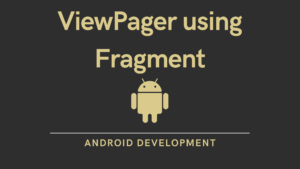

Pingback: Room Database Android Example- Building a Notes App