In this article, we will learn how to create a multiplication table app using seek bar in kotlin language.
This is a very basic Android app that allows you to print a multiplication table. There are no boundaries. You can print a multiplication table of any number.
Steps for creating an app:
- Step 1 –> Open the activity main.xml file and insert a TextView, listview, and a seekbar.
- Step 2–> Assign a unique identifier(id) to each component.
- Step 3–> Open the MainActivity file and define the variables.
- Step 4–> Implement a seekbar method.
- Step 5–> Implement an adapter for listview
- Step 6–> Run your program.
Contents
Preview: Multiplication Table Application
<– Table Application Example
Learn Java Programming & get a Certificate

File:MainActivity.kt
–>In MainActivity.kt file initializes variable and implements seekbar methods.
package com.example.table20
import androidx.appcompat.app.AppCompatActivity
import android.os.Bundle
import android.widget.*
class MainActivity : AppCompatActivity() {
override fun onCreate(savedInstanceState: Bundle?) {
super.onCreate(savedInstanceState)
setContentView(R.layout.activity_main)
title="TABLE"
findViewById<TextView>(R.id.text)
findViewById<ListView>(R.id.listView)
val seek = findViewById<SeekBar>(R.id.seekBar)
seek.max = 100
seek?.setOnSeekBarChangeListener(object : SeekBar.OnSeekBarChangeListener {
override fun onProgressChanged(seekBar: SeekBar, progress: Int, fromUser: Boolean) {
// Toast.makeText(
// this@MainActivity,
// "Populating Table of $progress ",
// Toast.LENGTH_SHORT
// ).show()
populate(progress)
}
override fun onStartTrackingTouch(seekBar: SeekBar) {
}
override fun onStopTrackingTouch(seekBar: SeekBar) {
// Toast.makeText(
// this@MainActivity,
// "The final progress is " + seek.progress,
// Toast.LENGTH_LONG
// ).show()
}
})
}
fun populate(progress: Int) {
val arrayList = ArrayList<String>()
for (i in 1..10)
{
val product = progress * i
arrayList.add(" $progress * $i = $product")
//
}
val arrayAdapter = ArrayAdapter(
this,
android.R.layout.simple_list_item_1, arrayList
)
findViewById<ListView>(R.id.listView).adapter=arrayAdapter
findViewById<TextView>(R.id.text).text = "Multiplication Table of " + progress
}
}
File: activity_main.xml
–> activity_main.xml file contains seekbar and listview,textview .
<?xml version="1.0" encoding="utf-8"?>
<androidx.constraintlayout.widget.ConstraintLayout xmlns:android="http://schemas.android.com/apk/res/android"
xmlns:app="http://schemas.android.com/apk/res-auto"
xmlns:tools="http://schemas.android.com/tools"
android:layout_width="match_parent"
android:layout_height="match_parent"
android:background="#616161"
tools:context=".MainActivity">
<TextView
android:id="@+id/text"
android:layout_width="wrap_content"
android:layout_height="wrap_content"
android:layout_marginTop="20dp"
android:text=" -- MULTIPLICATION TABLE --"
android:textColor="@color/black"
android:textSize="24sp"
android:textStyle="bold"
app:layout_constraintLeft_toLeftOf="parent"
app:layout_constraintRight_toRightOf="parent"
app:layout_constraintTop_toTopOf="parent" />
<ListView
android:id="@+id/listView"
android:layout_width="409dp"
android:layout_height="559dp"
android:layout_margin="10dp"
android:layout_marginStart="10dp"
android:layout_marginLeft="10dp"
android:layout_marginTop="30dp"
android:layout_marginEnd="10dp"
android:layout_marginRight="10dp"
android:background="@color/black"
app:layout_constraintBottom_toTopOf="@+id/seekBar"
app:layout_constraintEnd_toEndOf="parent"
app:layout_constraintStart_toStartOf="parent"
app:layout_constraintTop_toBottomOf="@+id/text"
app:layout_constraintVertical_bias="0.515" />
<SeekBar
android:id="@+id/seekBar"
style="@style/Animation.Design.BottomSheetDialog"
android:layout_width="match_parent"
android:layout_height="wrap_content"
android:layout_marginStart="10dp"
android:layout_marginLeft="10dp"
android:layout_marginEnd="10dp"
android:layout_marginRight="10dp"
android:layout_marginBottom="40dp"
android:outlineAmbientShadowColor="@color/black"
android:soundEffectsEnabled="true"
app:layout_constraintBottom_toBottomOf="parent"
app:layout_constraintEnd_toEndOf="parent"
app:layout_constraintHorizontal_bias="1.0"
app:layout_constraintStart_toStartOf="parent" />
</androidx.constraintlayout.widget.ConstraintLayout>
Conclusion
You’ve just finished your Multiplication Table App that’s totally working! I recommend that you make a few changes. You could experiment with the seekbar positions and style or listview.
- We hope that this guide will assist you in quickly creating a simple Multiplication Table Application. If you have any problems, please post them in the comments section and we will gladly assist you.
Creating a Flashlight Android Application
Complete Happy Birthday App in Android

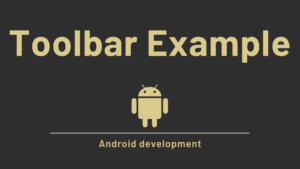


Pingback: Webview Example Tutorial in Android Studio - Developers Dome
Pingback: Video Player in Android Studio with Example - Developers Dome
Pingback: Flashlight Application using kotlin in Android - Developers Dome